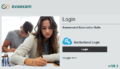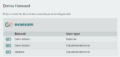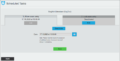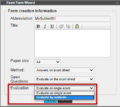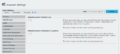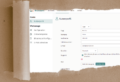New features in evaexam V8.1
- Simplifications in the login process:
- Modern online view:
- Functional extensions for scheduled tasks:
- New exam evaluation procedure:
- Subsequent assignment and correction:
- Functional extensions in the LTI® interface:
- Data privacy in evaexam:
- Online help
Single Sign-on
With single sign-on the user‘s login data is no longer authenticated directly by evaexam. The authentication is done by the single sign-on solution in your own organization.
It verifies the identity of the users and returns the information to evaexam after successful verification so it is possible for the user to access the system.
Evaexam supports all common single sign-on procedures based on the SAML 2.0 format, e.g. Shibboleth.
User selection upon log-in
If users in evaexam have several accounts (e.g. subunit administrator, examiner and verifier), it will be possible to link these accounts. After log-in, users can decide in which role they want to act in evaexam via a selection mask. This function can be combined with the single sign-on procedure or used without external authentication.
Log in with External ID
In evaexam, the user‘s external ID can be used instead of the login name to log in into the system. The administrator can activate the login using the external ID. For this purpose, a new switch has been set up in the configuration.
The login with the external ID can be combined with the single sign-on.
Online view in VividForms Editor
The online view in the VividForms Editor has been completely redesigned. Like the paper view, it now also supports drag & drop and thus allows a very simple and comfortable arrangement and repositioning of questions and design elements on the questionnaire. All questions on the sheet are displayed one below the other on one page, making it easy to edit even large sheets.
Improvement of Scheduled Tasks
When creating an online exam, you can now specify that an exam is first marked as „closed“.
The scheduled tasks no longer define the start and end time of the exam, but the start and end time of the exam entry. Via „Lock exam entry“ you can define at which time the further acceptance of PSWDs should be blocked.
When using browser functions such as forward and back or refresh, participants are automatically informed that changes may not be saved.
Subtesting
This procedure allows you to set up subtests with individual evaluations within an overall exam. In evaexam, the individual question groups of your questionnaire serve as the basis for the individual exam parts. Evaexam determines the achieved score per question group/partial examination and displays the results in the report. In the exam form wizard, you can specify whether the evaluation of the test is to take place as a single exam or divided into subtests.
Further evaluation elements are added to both the exam results report and student results report.
Subsequently assign and adapt participant data
For paper and online exams, participant data can be added or imported as CSV data after the exam has been taken. This option is always available to you and is not dependent on whether a participant import was performed in advance or not.
The assignment is made by the examinee ID that the participant has entered or marked on the exam sheet. In addition, it is possible to correct the IDs afterwards if participants have entered them incorrectly.
Once results are available, an overview with the ID of the participants is displayed. The participant information can now be enriched by further data by uploading a CSV file with further information.
LTI®-Interface – Additional contents for students
With version 8.1, content from paper exams can be displayed in the connected Learning Management System (LMS). New parameters have been added that allow the status of paper exams to be displayed and the report including the original scans to be retrieved.
LTI®-Interface – Display of exams in LMS
Examiners can now flexibly determine whether or not an exam should be displayed in the connected Learning Management System. For this purpose, a new function has been added to the exam list and the exam details, which can be used to activate or deactivate the display.
Data Privacy – Deletion of Logs
The system settings now contain the new category “Data Privacy” which includes the setting options “Retention period: Deletion Log” and “Retention period: Deliveries & Log Book” with adjustable values 0-60. If the value of the switch is set to 0, the log entries are never deleted. The other values correspond to the months after which an entry is removed from the respective log.
The deletion is always done automatically at night at 12 a.m. If entries have been deleted from the individual logs, it is noted in the deletion log.
Online help
In version 8.1, the online help will no longer be installed during setup, but directly on the server. Any textual changes in the online help will be applied directly. Users are always provided with up-to-date content.
If client computers cannot be provided with internet access, the online help can still be installed locally.